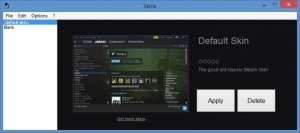Steam Customizer
1.0
Size: 0 Bytes
Downloads: 3109
Platform: Windows (All Versions)
Steam Customizer makes it incredibly easy to change the way your Steam client looks like. The way it works is by applying a skin to the client. Download a skin from the web (see here), give it to Steam Customizer, and it will quickly work its magic. When it’s done, it will restart Steam and show you how the skin looks like on the client.
To get Steam Customizer up and running on a Windows PC, you will have to complete a simple installation procedure. As you can see from the Quick Look video that accompanies this article, all you have to do is follow the instructions presented onscreen by a setup wizard and you will be done in no time at all.
Steam Customizer’s interface is divided in two. The panel on the left lists all the skins you installed with the application (every time you install a skin, it will be added to the list). Select an item from this list and the panel to the right will display a preview, complete with options to Apply or Delete the skin.
Using Steam Customizer is an incredibly straightforward matter. Download a Steam Skin File (StSkin), double click it, and Steam Customizer will automatically install it. Once it’s done, it will restart Steam so you can see how the skin looks like. Alternatively, you can install a skin from the File -> Open menu. And last but not least, you can right click a StSkin file and select "Open with Steam Customizer".
Once Steam Customizer installed a skin, it will list it on its interface. This is important, because it makes it very easy to change Steam skins. Just go over the list, select a skin and click Apply. Steam Customizer will quickly apply that skin and restart Steam.
The official Steam Customizer website is home to a nice collection of StSkin Steam Skin Files. It’s also home to an online editor that you can use to create your very own Steam skins.
The Steam Customizer application (a.k.a Tool) is free and open source.
Tired and bored with Steam’s default look? With Steam Customizer you can easily apply a skin and change the way the client looks. Just download a Steam Skin File (StSkin), double click it, and Steam Customizer will apply it.
Pros
Installing Steam Customizer on a Windows PC is an effortless task. You will quickly figure out Steam Customizer’s interface. Lots of StSkin files are available for download on the Steam Customizer website. To install a skin, you simply have to open it with Steam Customizer. Once you installed a skin, it will be displayed on Steam Customizer’s interface so you can easily access it at any time. The Steam Customizer website features an editor that you can use to create your own skins. The Steam Customizer application is free and open source.
Cons
None that I could think of.
Steam Customizer
1.0
Download
Steam Customizer Awards

Steam Customizer Editor’s Review Rating
Steam Customizer has been reviewed by George Norman on 18 Jan 2017. Based on the user interface, features and complexity, Findmysoft has rated Steam Customizer 5 out of 5 stars, naming it Essential